Accessibility is something that able-bodied and able-minded individuals don’t have to confront until they themselves need it. That is exactly what happened to me. I went through life navigating, reading and writing by hand and on computer without using accessibility tools. Then a head injury made me confront head on all of the accessibility issues that others navigate. Learning the accessibility features of my phone, my computer, websites, and apps became a requirement so that I could consume the content. So far I have been on a five year journey of learning about accessibility features as a consumer. However, I am still not aware of how to produce accessible documents, videos and content. I understand the accessible components that helped me along the way but I am not sure how to implement those into content that I create.

Accessibility can include a variety of needs that range from simple to complex
I want to be able to provide accessible content so that students are able to make choices around what components improve their accessibility to learning. As there are varying levels of requiring accessibility features and utilizing accessibility features to ease interaction with content. My own accessibility barriers are invisible and I, as an adult, can have difficulty advocating for what I need. I have appreciated colleagues and friends advocating on my behalf when I didn’t want to be a nuisance again, or the situation created too much stress that I couldn’t express what I needed. But it does get tiring always advocating for yourself or being advocated for – which is why I really appreciate the pre-planning of accessibility and web accessibility. I realize the importance of having web accessibility and accessibility already built into a course so a teacher can orient all students how to use the features.
One of my examples: While I do not need a screen reader to read all content on a webpage I do require a text-to-speech program to read longer articles and documents. So the fact that a scanned image uploaded as a pdf does not work with a text-to-speech reader is a barrier. However, I just discovered that sometimes you are able to transform a pdf image into accessible text with a pdf editor (I have Adobe Acrobat and used the steps outlined on their website). Which means that if a teacher scans images but then is able to convert it to ‘searchable text’ using an OCR technology before uploading that would allow screen readers and text-to-speech programs to read it. While I’m not sure how well that would work for my math notes or assignments in French (I will have to check into the language settings), I know that I have more to learn.
As I have been teaching with online content for four years now, I have experience trying to navigate inaccessible video formats and texts. I have searched out different video forms and different course platforms/structures to be able to offer some of the accessibility features such as screen reading technology, closed captioning, transcript, and ability to track timing of videos for review. I know that I could learn how to and create content but I could also use what is already in accessible formats within my courses. So I am starting with searching out content in accessible formats and then I will gather my resources and learn how to make sure the content I create is web accessible and accessible. Kim Asbourne introduced us to an accessibility checker built into Microsoft applications that can further support me to create accessible content. If you are not familiar with the accessibility checker, you can check it out on Microsoft’s support website. In addition, I included here ‘alt text’ for the image where I have not previously included that before. It may not be necessary for this image but I wanted to practice the new skill I was taught.
I am going to look at the resources from our class presentation by Kim including her blog and the W3C website that she referenced to further my learning about web accessibility.
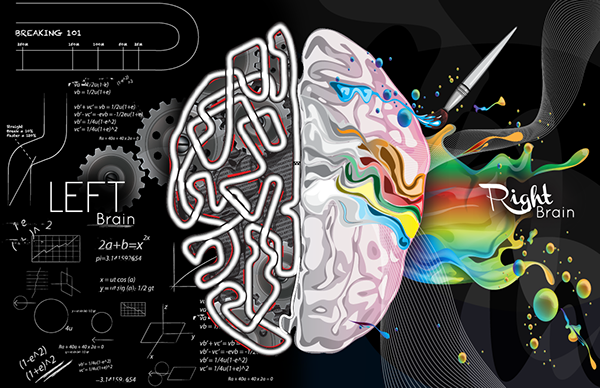



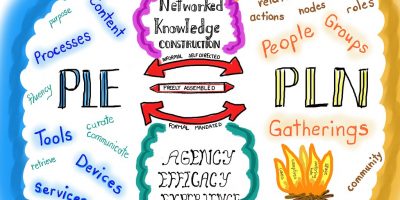
Leave a Reply